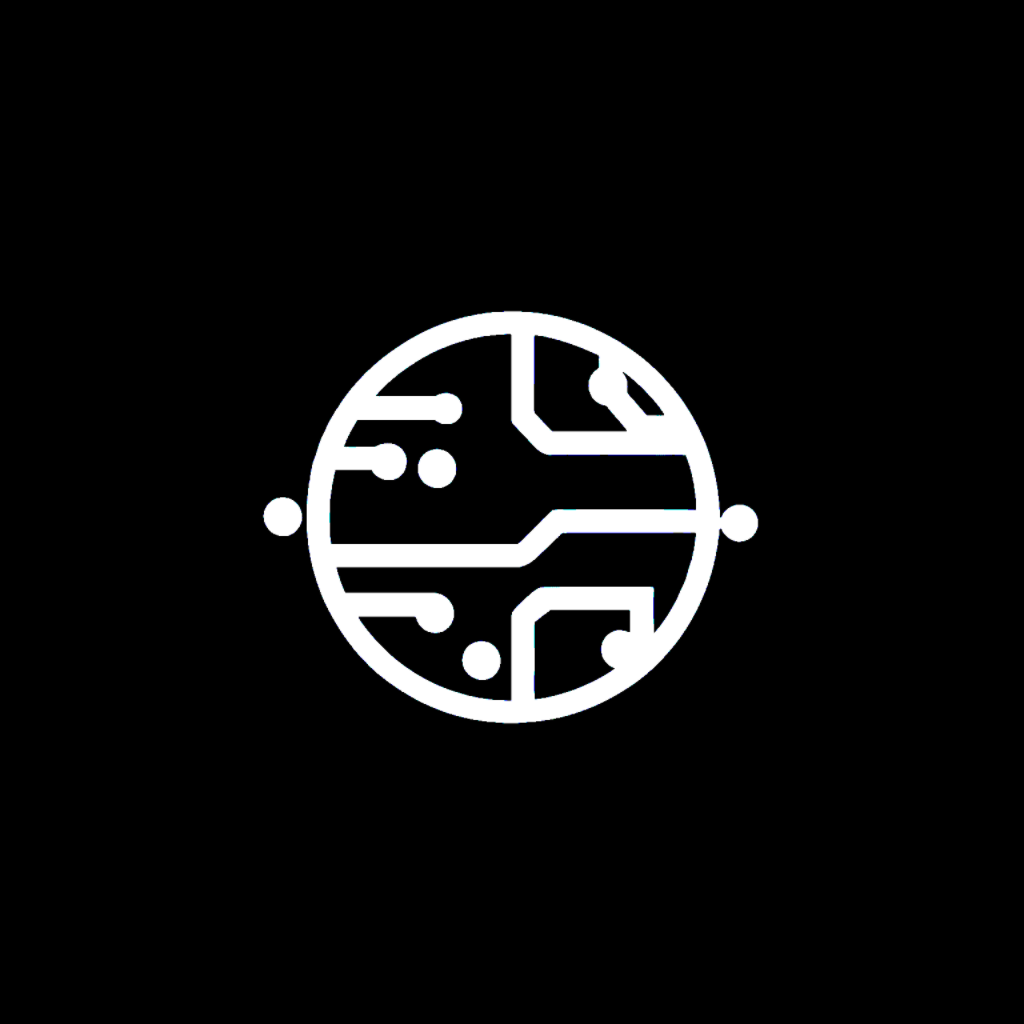Install ESXi 7.0 on M2 MacBook Pro
Want to install a vSphere environment on arm64? Well here's how to do it
Since Apple has begun moving away from x86 chipsets, it has become difficult to run the same programs like VMware ESXi. The good thing is VMware has recently released a version of ESXi 7.0 that supports arm64. The bad thing is it won't work with the M1 or M2 MacBooks and VMware has offically discontinued support for Apple hardware.
With that being said, we can utilize QEMU as a solution since macOS is based off UNIX!
For this demo, I will be using the UTM application. More information about UTM can be found here.
Start by launching UTM and creating a new Virtual Machine (VM)

Since I am going to be deploying an x86_64 version of ESXi, I will be selecting Emulate. I recommend researching the difference if it becomes confusing on which one to choose.

Choose Linux.

Select the ISO image that was downloaded from VMware.

Configure the necessary hardware requirements for your needs here.


The summary page will appear where you can then name the VM and review the settings you set above.
NOTE: Not pictured here is me going back to change the System chip to a chip that is compatible with ESXi.
If this is not done here, ESXi will fail to install. Refer to the compatability guide.

Power on the VM and wait for the installer to load

Press "Enter" to continue.

Select the disk you made during the VM creation.

Select the keyboard layout and create the root password


After setting the root password and confirming the disk to install, the ESXi installer will start.
If this does not appear and there is an error, go back and change the system chip type and enable virtualization.

Eject the media and reboot the VM.

After some time, if successful, you should get to the ESXi management screen. Here you can configure IP, DNS, and reset ESXi.

Once you configure your network settings, browse to the vSphere UI and log in with root.

Optional: You can join the VMware Customer Experience Improvement Program


If you can access this page, that means you successfully installed ESXi 7.0!
This is a simple configuration and does not include registering the Host with your DC/DNS provider.
I will be making another post following up on how to configure DNS and deploy vCenter.